WordPress 父页面中显示子页面列表
如果想在WordPress 父页面中显示子页面列表链接,可以通过下面的代码实现。 将下面的代码添加到当前主题 …
如果想在WordPress 父页面中显示子页面列表链接,可以通过下面的代码实现。
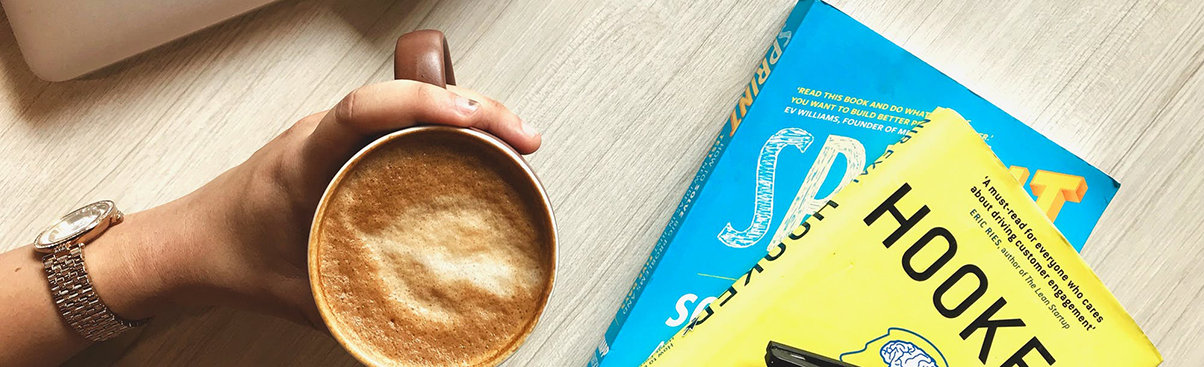 将下面的代码添加到当前主题 functions.php 中:
将下面的代码添加到当前主题 functions.php 中:
function wpb_list_child_pages() {
global $post;
if ( is_page() && $post->post_parent )
$childpages = wp_list_pages( 'sort_column=menu_order&title_li=&child_of=' . $post->post_parent . '&echo=0' );
else
$childpages = wp_list_pages( 'sort_column=menu_order&title_li=&child_of=' . $post->ID . '&echo=0' );
if ( $childpages ) {
$string = '<ul>' . $childpages . '</ul>';
}
return $string;
}
add_shortcode('wpb_childpages', 'wpb_list_child_pages');之后,可以使用短代码:
[wpb_childpages]
加到文本小工具中。
默认文本小工具不支持短代码,可以将:
add_filter('widget_text', 'do_shortcode');添加到当前主题 functions.php 中,让文本小工具支持短代码。
也可以将下面的代码添加到主题页面模板适当的位置:
<?php wpb_list_child_pages(); ?>
比如新建一个页面模板,将代码加进去,只在使用该功能时,选择新建的页面模板。
原文:How to Use Shortcodes in your WordPress Sidebar Widgets
类别:WordPress入门、
本文收集自互联网,转载请注明来源。
如有侵权,请联系 wper_net@163.com 删除。

还没有任何评论,赶紧来占个楼吧!