WordPress进阶教程(16):添加一个重写规则,构建新页面初试
前面一篇教程我们介绍了wordpress url重写是怎么工作的,这一篇教程我们来个小例子,加深对wordpr…
前面一篇教程我们介绍了wordpress url重写是怎么工作的,这一篇教程我们来个小例子,加深对wordpress url重写的认识。
今天的例子要做到的(这是wordpress自定义会员系统的雏形哦):
以默认的twenty ten 主题为例,我们现在默认主题中新建一个user文件夹,文件夹中添加一个php文件,里面的代码为:
- <?php
- /*********用户欢迎页面************/
- get_header(); //载入头部文件
- if( !is_user_logged_in()) { //判断用户是否登录
- echo ‘<div style=“text-align:center; margin:40px;”>访客您好,请先登录。</div>’;
- }else{
- global $current_user;
- get_currentuserinfo();
- $uname = $current_user->user_nicename;
- echo ‘<div style=“text-align:center; margin:40px;”><span style=“color:red;”>’;
- echo $uname; //输出用户名
- echo ‘</span>您好,欢迎登陆…</div>’;
- }
- get_footer(); //载入底部文件
- ?>
这个文件通过判断用户分别输出一句欢迎语句。效果图(点击图片查看大图)
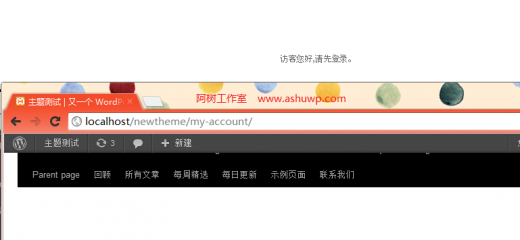
实际操作:
一、添加翻译规则。首先我们前面介绍了url的翻译规则,我们要往翻译规则中添加一条自己的翻译规则,请往你的twenty ten主题的functions.php文件添加下列代码:
- add_action(‘generate_rewrite_rules’, ‘ashu_rewrite_rules’ );
- /**********重写规则************/
- function ashu_rewrite_rules( $wp_rewrite ){
- $new_rules = array(
- ‘my-account/?$’ => ‘index.php?my_custom_page=hello_page’,
- ); //添加翻译规则
- $wp_rewrite->rules = $new_rules + $wp_rewrite->rules;
- //php数组相加
- }
前面我们关于过滤器的教程中提到了过滤器的用法及用处,重写规则位于一个数组中,我们使用过滤器钩子generate_rewrite_rules来更改这个规则数组,往里面添加内容,即达到了我们的目的。这个时候,我们访问地址(作者本机测试地址):localhost/newtheme/my-account/就会被翻译成index.php?my_custom_page=hello_page。
翻译规则介绍:
- ‘my-account/?$’ => ‘index.php?my_custom_page=hello_page’,
- /*
- 前面应该是一个正则表达式,my-account/?$ 只能匹配my-account/ 如果你访问的地址是localhost/newtheme/my-account/aa 则不能匹配
- */
注意到翻译后的地址中有一个my_custom_page,以及我们上一篇教程中列出来的author_name,这想当于一个变量。比如我们访问index.php?author_name=admin,通过这个变量的判断,载入wordpress的作者模板,然后根据这个变量的值admin,显示用户名为admin的内容。实际上这些变量存储在一个全局变量$public_query_vars,这是一个数组,只有数组中存在的变量才能被正确翻译,所以我们要往这个变量中添加元素。
二、添加$public_query_vars
- /*******添加query_var变量***************/
- add_action(‘query_vars’, ‘ashu_add_query_vars’);
- function ashu_add_query_vars($public_query_vars){
- $public_query_vars[] = ‘my_custom_page’; //往数组中添加添加my_custom_page
- return $public_query_vars;
- }
三、添加模板载入规则。
- //模板载入规则
- add_action(“template_redirect”, ‘ashu_template_redirect’);
- function ashu_template_redirect(){
- global $wp;
- global $wp_query, $wp_rewrite;
- //查询my_custom_page变量
- $reditect_page = $wp_query->query_vars[‘my_custom_page’];
- //如果my_custom_page等于hello_page,则载入user/helloashu.php页面
- //注意 my-account/被翻译成index.php?my_custom_page=hello_page了。
- if ($reditect_page == “hello_page”){
- include(TEMPLATEPATH.’/user/helloashu.php’);
- die();
- }
- }
不要高兴的太早,到了这里还没完成呢,现在只添加了代码,但是重写规则还没存储到数据库。
四、更新重写规则
- /***************激活主题更新重写规则***********************/
- add_action( ‘load-themes.php’, ‘frosty_flush_rewrite_rules’ );
- function frosty_flush_rewrite_rules() {
- global $pagenow, $wp_rewrite;
- if ( ‘themes.php’ == $pagenow && isset( $_GET[‘activated’] ) )
- $wp_rewrite->flush_rules();
- }
OK,到了这里,到后台重新激活你的主题,然后访问地址: 你的 网址my-account/ 就能看到前面图示的效果了。
本文收集自互联网,转载请注明来源。
如有侵权,请联系 wper_net@163.com 删除。

评论功能已经关闭!