WordPress进阶教程(九):在自定义面板中添加图片上传功能
通过自定义字段给文章添加一些附属图片什么的,应用很广,一般技术不到位的,会使用自定义字段填写图片url来实现,…
通过自定义字段给文章添加一些附属图片什么的,应用很广,一般技术不到位的,会使用自定义字段填写图片url来实现,那样虽然实现了,但是非常不方便,我们要的是不经能直接填写图片url,而且能直接上传,并且要能够实时预览。其实理论很简单,跟我们后台教程中添加图片上传功能基本一样,可参考:wordpress主题后台制作(八):图片上传。
OK,我们还是沿用上一篇教程中的代码,并且直接在上一篇教程中添加图片上传功能:
首先打开我们的metabox.php文件,在配置数组中添加一项:
- “uploads” => array(
- “name” => “_meta_uploader”,
- “std” => ”,
- “title” => “图片上传”,
- “type”=>“uploader”),
第二步:在函数new_meta_boxes中的switch语句中添加一项即可,其实我们直接将后台教程中提到的上传代码复制过来即可用:
- case ‘uploader’:
- echo‘<h4>’.$meta_box[‘title’].'</h4>’;
- //图片预览框
- if($meta_box[‘std’] != ”){
- echo ‘<span id=“‘.$meta_box[‘name’].’_value_img”><img src=’.$meta_box[‘std’].’ alt=“” /></span>’;}
- echo ‘<input class=“ashu_upload_input” type=“text” size=“40” value=“‘.$meta_box[‘std’].’” name=“‘.$meta_box[‘name’].’_value”/>’;
- echo ‘<input type=“button” value=“上传” class=“ashu_bottom”/>’;
- echo ‘<br/>’;
- break;
第三步:加载js,要知道,如果仅仅加这个代码,虽然你能够调取到上传图片上传的对话框,但是还不能将图片url插入到文本域中,更不能实现实时预览。所以我们需要添加一个js文件,比如我沿用以前的,在twenty ten主题中新建一个js文件夹,在里面加你一个名为metaup.js的js文件,该js文件中的代码为:
- jQuery(document).ready(function() {
- jQuery(‘input.ashu_bottom’).click(function() {
- custom_editor = true;
- targetfield = jQuery(this).prev(‘input’);
- tb_show(”, ‘media-upload.php?type=image&TB_iframe=true’);
- window.original_send_to_editor = window.send_to_editor;
- window.send_to_editor = function(html) {
- if (custom_editor) {
- imgurl = jQuery(‘img’,html).attr(‘src’);
- jQuery(targetfield).val(imgurl).focus();
- custom_editor = false;
- tb_remove();
- }else{
- window.original_send_to_editor(html);
- }
- }
- return false;
- });
- //图片实时预览ashu_upload_input为图片url文本框的class属性
- jQuery(‘input.ashu_upload_input’).each(function()
- {
- jQuery(this).bind(‘change focus blur’, function()
- {
- //获取改文本框的name属性后面
- $select = ‘#’ + jQuery(this).attr(‘name’) + ‘_img’;
- $value = jQuery(this).val();
- $image = ‘<img src =“‘+$value+’” />’;
- var $image = jQuery($select).html(”).append($image).find(‘img’);
- //set timeout because of safari
- window.setTimeout(function()
- {
- if(parseInt($image.attr(‘width’)) < 20)
- {
- jQuery($select).html(”);
- }
- },500);
- });
- });
- });
第四步:加载js文件,在metabox.php文件的函数中(请注意是在该函数中,不在switch语句的外面,或者你也可以直接放在这个文件中,不放在任何函数里面)添加以下代码:
- wp_enqueue_script(‘kriesi_custom_fields_js’, get_template_directory_uri(). ‘/js/metaup.js’);
这样就完成了,效果图:
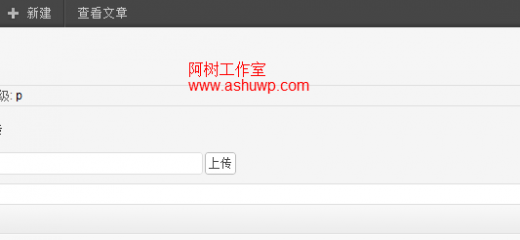
调用方法请参考上一篇文章。
好了,为了方便懒人使用,将现在的metabox.php中的代码全部贴出,注意现在添加js文件才能使用哦。
- <?php
- $new_meta_boxes =
- array(
- “title” => array(
- “name” => “_meta_title”,
- “std” => “”,
- “title” => “标题”,
- “type”=>“title”),
- “keywords” => array(
- “name” => “_meta_keywords”,
- “std” => “”,
- “title” => “关键字”,
- “type”=>“text”),
- “description” => array(
- “name” => “_meta_description”,
- “std” => “”,
-
“title” => “描述%
类别:WordPress 进阶教程、
本文收集自互联网,转载请注明来源。
如有侵权,请联系 wper_net@163.com 删除。

评论功能已经关闭!