Vue 监听元素前后变化值实例
这篇文章主要介绍了Vue 监听元素前后变化值实例,具有很好的参考价值,希望对大家有所帮助。一起跟随小编过来看看…
这篇文章主要介绍了Vue 监听元素前后变化值实例,具有很好的参考价值,希望对大家有所帮助。一起跟随小编过来看看吧
我就废话不多说了,大家还是直接看代码吧~
| export default {
data() { return { item: ” } }, watch: { item(now, before){ let remove = before.filter(x => now.indexOf(x) == -1); let add = now.filter(x => before.indexOf(x) == -1); /* 显示字符串或数组元素的增加和减少 */ console.log(add, remove); } } } |
补充知识:Vuejs+Element监听-window.resize-el-menu响应式显示
效果
代码
template
| <template>
<div class=”sidebar”> <!– 折叠按钮 –> <div class=”collapse-btn” @click=”collapseChage”> <i class=”el-icon-d-arrow-left” v-show=”!collapse” title=”收起”> <small>收缩侧边栏</small> </i> <i class=”el-icon-d-arrow-right” v-show=”collapse” title=”展开”></i> </div> <el-menu class=”sidebar-el-menu” :default-active=”onRoutes” :collapse=”collapse” text-color=”#8d9199″ active-text-color=”#20a0ff” unique-opened router > <template v-for=”item in items”> <template v-if=”item.subs”> <el-submenu :index=”item.index” :key=”item.index”> <template slot=”title”> <i :class=”item.icon”></i> <span slot=”title”>{{ item.title }}</span> </template> <template v-for=”subItem in item.subs”> <el-submenu v-if=”subItem.subs” :index=”subItem.index” :key=”subItem.index”> <template slot=”title”> <i :class=”subItem.icon”></i> {{ subItem.title }} </template> <el-menu-item v-for=”(threeItem,i) in subItem.subs” :key=”i” :index=”threeItem.index” >{{ threeItem.title }}</el-menu-item> </el-submenu> <el-menu-item v-else :index=”subItem.index” :key=”subItem.index”> <i :class=”subItem.icon”></i> {{ subItem.title }} </el-menu-item> </template> </el-submenu> </template> <template v-else> <el-menu-item :index=”item.index” :key=”item.index”> <i :class=”item.icon”></i> <span slot=”title”>{{ item.title }}</span> </el-menu-item> </template> </template> </el-menu> <div> <i class=”el-icon-d-arrow-right” v-show=”collapse” title=”展开”></i> </div> </div> </template> |
javascript
| <script>import bus from “./bus”;import { menu } from “../../data/menu”;export default {
data() { return {collapse: false, items: menu, screenWidth: 1000 }; }, computed: { onRoutes() { return this.$route.path.replace(“/”, “”); } }, created() { // 通过 Event Bus 进行组件间通信,来折叠侧边栏 bus.$on(“collapse”, msg => { this.collapse = msg; }); }, mounted() { // if (document.body.clientWidth < 1500) { // this.collapseChage(); // } const that = this; window.addEventListener(“resize”, function() { return (() => { window.screenWidth = document.body.clientWidth; that.screenWidth = window.screenWidth; })(); }); }, watch: { screenWidth(val) { if (!this.timer) { this.screenWidth = val; this.timer = true; let that = this; setTimeout(function() { // that.screenWidth = that.$store.state.canvasWidth console.log(that.screenWidth); that.auto(); that.timer = false; }, 400); } } }, methods: { // 侧边栏折叠 collapseChage() { this.collapse = !this.collapse; bus.$emit(“collapse”, this.collapse); }, auto() { if (this.screenWidth < 1200) { console.log(“收起来”); this.collapse = true; bus.$emit(“collapse”, true); } else { console.log(“展开”); this.collapse = false; bus.$emit(“collapse”, false); } } } }; </script> |
css
| <style scoped>.sidebar {z-index: 1024;display: block; position: fixed; left: 0;top: 70px; bottom: 0;
overflow-y: scroll; } .sidebar::-webkit-scrollbar { width: 0; } .sidebar-el-menu:not(.el-menu–collapse) { width: 200px; } .sidebar > ul { height: 100%; /*写给不支持calc()的浏览器*/height: calc(100% – 52px); top: 30px; background-color: rgb(235, 239, 243); border-top: 1px solid #d6d6d6; } .sidebar > ul > li, .sidebar > ul > li div { background-color: rgb(235, 239, 243); } .sidebar > ul > li > ul { background-color: rgb(235, 239, 243); } .el-menu { background-color: rgb(235, 239, 243); } i { margin-right: 10px; } .collapse-btn { height: 30px; width: 100%; cursor: pointer; line-height: 30px; position: absolute; top: 0; left: 0; background-color: #f4f6fa; color: #fff; text-align: center; overflow: hidden; box-sizing: border-box; box-shadow: 0 5px 10px #ddd; } .collapse-btn i { color: #8d9199; padding: 1px; cursor: pointer; overflow: hidden; text-overflow: ellipsis; } /* .collapse-btn:before{ content: “”; display: block; height: 0; border-top: 1px dotted #909399; position: absolute; left: 15px; right: 15px; top: 18px; } */ </style> |
##注意⚠️
此开发框架是github 名为 lin-xin 的 vue-manage-system
因公司项目需要兼容iPad,故而修改
以上这篇Vue 监听元素前后变化值实例就是小编分享给大家的全部内容了,希望能给大家一个参考,也希望大家多多支持。
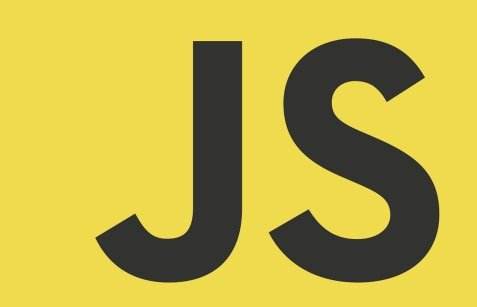
本文收集自互联网,转载请注明来源。
如有侵权,请联系 wper_net@163.com 删除。
还没有任何评论,赶紧来占个楼吧!