如何修改WordPress的.po和.mo配置文件
WordPress的特色图像(Featured Image)是一个很方便的功能,过去为了给每篇文章设置一个缩略…
WordPress的特色图像(Featured Image)是一个很方便的功能,过去为了给每篇文章设置一个缩略图,我们需要用脚本去匹配文章中的第一张或者最后一张图片,或者通过附件方式获取图片,有了特色图片功能,一切都简单了。
如何开启特色图像功能
相关文章
《自动为WordPress文章设置特色图像》
《WordPress:如何获取Thumbnial的URL》
《通过YARPP实现WordPress相关文章缩略图显示》
在主题的functions.php中添加如下代码
|
1
2
3
4
|
//使WordPress支持post thumbnailif ( function_exists( 'add_theme_support' ) ) {
add_theme_support( 'post-thumbnails' );
} |
注意:这段代码应当加载functions.php的body中,不要写进函数里。
|
1
|
add_image_size( $name, $width, $height, $crop );
|
在functions.php中,写在add_theme_support()之后,完整代码如下
|
1
2
3
4
5
6
7
8
|
//add post thumbnailsif ( function_exists( 'add_theme_support' ) ) {
add_theme_support( 'post-thumbnails' );
}if ( function_exists( 'add_image_size' ) ) {
add_image_size( 'customized-post-thumb', 100, 120 );
} |
创建几个不同的缩略图尺寸,用到的函数:
Post Thumbnail功能详细说明
如何调用特色图像
在post模板中
|
1
2
3
4
5
6
|
<?phpif ( has_post_thumbnail() ) { // check if the post has a Post Thumbnail assigned to it.
the_post_thumbnail();
}?><?php the_content(); ?> |
可以调用不同尺寸的图片
|
1
2
3
4
5
6
7
8
|
the_post_thumbnail(); // 无参数,默认调用Thumbnail
the_post_thumbnail('thumbnail'); // Thumbnail (默认尺寸 150px x 150px max)
the_post_thumbnail('medium'); // Medium resolution (default 300px x 300px max)
the_post_thumbnail('large'); // Large resolution (default 640px x 640px max)
the_post_thumbnail('full'); // Full resolution (original size uploaded)
the_post_thumbnail( array(100,100) ); // Other resolutions
|
如何从后台修改缩略图尺寸
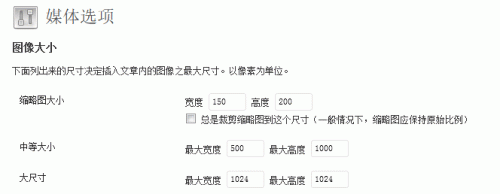
访问后台>>设置>>媒体,缩略图大小这一项就是特色图像(Featured Image or Thumbnail)的尺寸,也就是the_post_thumbnail()不加参数时调用的图片的尺寸。根据需要修改其参数即可。上传图片时WordPress会自定生成这个尺寸的图片。
为文章添加特色图片的三种方法
编辑文章时我们有三种方式添加特色
1. 上传图片时点击“作为特色图像”进行设置,如下图所示,点击后显示“完成”即表示设置成功。设置好的特色图像会在右侧栏目中显示出来。
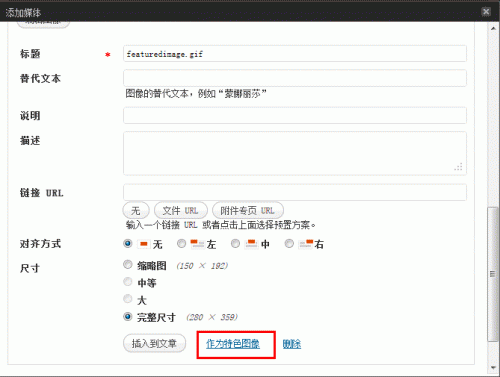
2. 点击右侧栏目中的特色图像设置,如下图所示,点击“设置特色图像”按钮后弹出与方法一一样的界面,设置方法也相同
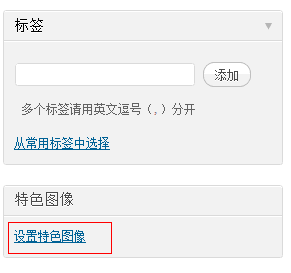
3. 如果你没有用上述两种方法设置,那么你也许希望从文章中已经存在的图片中选取一张作为特色图像,WordPress考虑的很周到,你可以轻松选择文中已有的图像。
点击右侧工具栏的设置特色图像按钮,弹出如下所示对话框,选项卡切换到相册,就可以看到所有文中已经插入的图片,点击显示就会出现和方法一一样的界面,照着方法一设置即可。
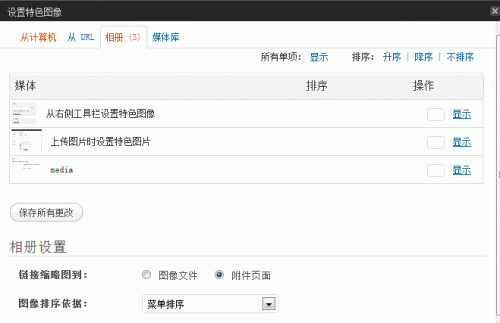
WordPress 3.5新特性
WordPress 3.5的媒体上传工具界面友好,简单易懂,性能更强,有了脱胎换骨的变化,如果你还没有升级,赶快准备一下吧。
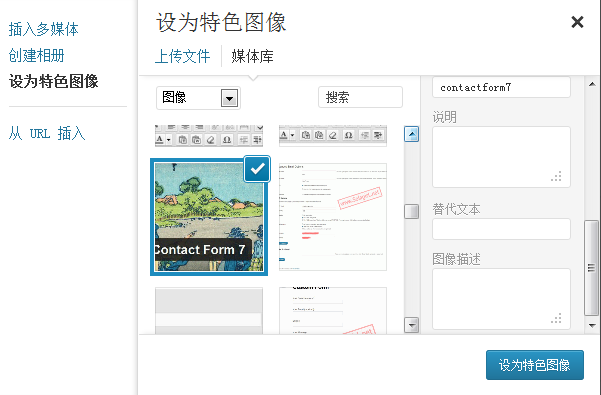
WordPress 3.5下设置特色图像更加简单,图像以缩略图列表形式呈现,要设置哪个为特色图像,只需轻轻一点,被设置为特色图像的图片会打上√。
通过下拉列表可以查看媒体库所有文件,也可以只查看当前文章的附件。搜索功能更加强大,只需要键入关键词,就会以无刷新页面的方式呈现搜索结果。
特色图像的应用
特色图像可以用到很多地方,例如
- 首页幻灯片
- 作为特色内容(Featued Post)的缩略图
- 本站应用特色图像做相关文章的缩略图,看看下面就知道效果了。
转:
如何设置WordPress文章特色图像(Featured Image)
本文收集自互联网,转载请注明来源。
如有侵权,请联系 wper_net@163.com 删除。

还没有任何评论,赶紧来占个楼吧!